Introduction:
UniFEP Light is an Asian language solution for ER5 (EPOC Release 5) devices. This software is compatible with US and UK versions of Psion netBook Series 5mx, Revo & Revo Plus, Ericsson MC218 and Diamond MAKO. (It is not compatible with Series 7 or 5mx Pro)
UniFEP's name is taken from Unicode & Front-End Processor. UniFEP Light uses the Unicode Consortium defined UTF-8 encoding and therefore UniFEP is multilingual and supports different languages installed at the same time.
UniFEP Light is not just an application nor a text editor. In fact, it is more than just a front-end processor. It adds Asian language display and input to the system itself. This means the main internal applications and most third-party software installed in a device will become Asian language enabled. UniFEP adds language support to the most commonly used functions on handheld devices.
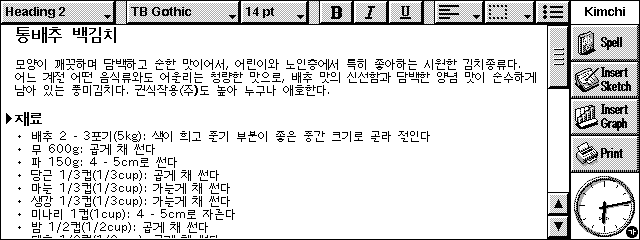
UniFEP Light Korean being used in EPOC Word
How UniFEP operates:
UniFEP changes the basic display and text handling of the operating system to handle Unicode from the deepest level.
UniFEP loads fonts to support Asian character display. It also replaces application resources and other parts of the EPOC System to ensure correct handling of the scripts supported.
UniFEP uses "MMU patching" to replace the EPOC graphics environment. For this reason, UniFEP must be turned on and off and does not behave like an application. Unicode display operates out of "Control Panel". Control of input methods is achieved using the UniFEP menu.
UniFEP is an open environment including a plug-in architecture that allows the addition of langauges and input methods. It offers a complete programming API allowing third party software developers to make use of advanced functions and make modifications.
The UniFEP SDK is available online.
Installation:
Install the specific UniFEP .SIS file for ER5 device using a desktop installation package such as PsiWin or MacConnect.
| Psion Series 5mx: | UF-5mx-kr-p.sis |
| Psion Revo/Plus MAKO: | UF-revo-kr-p.sis |
| Psion netBook: | UF-netbook-kr-p.sis |
| Ericsson MC218: | UF-mc218-kr-p.SIS |
Following installation, ensure all applications are closed. From the System Control Panel, open the UniFEP Control Panel. A dialog will request "Change Display" to turn Unicode display on.
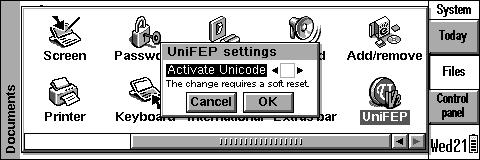
Checking the box will bring up a further dialog "Do you want to reset the system now?". Clicking "Yes" will automatically perform a soft reset.
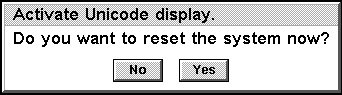
After the System has restarted, return to the UniFEP Control Panel to activate UniFEP. UniFEP is operational when the UniFEP icon is displayed in the lower right hand corner of the screen.
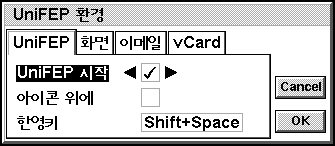
Operation Guide:
When inputing Asian characters, users are required to understand keystrokes of the corresponding active input method. Using valid keystrokes, characters will be entered as text where the curser is set.
UniFEP Menu
UniFEP input settings are controlled from this menu. When Unicode display is on and UniFEP is operational, a small UniFEP icon is displayed in the lower right hand corner of the screen. Tapping on this icon will call up the UniFEP Menu, or alternatively, using keys [Ctrl] + [Menu].
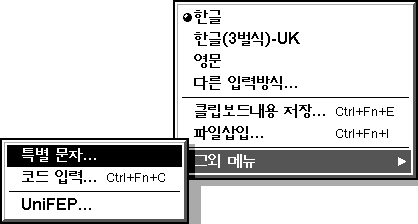
Other keyboard shortcuts are language and input method specific.
To turn UniFEP off, first close all files and applications and then uncheck Unicode display in the Control Panel. A soft reset will be performed.
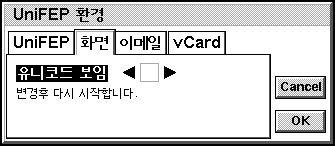
Hangul Input:
Korean input is enabled when the UniFEP icon is visible and shows the syllable "Han". To can use [Shift]+[Space] to toggle between Korean input and ordinary EPOC input. When in ordinary EPOC input mode the icon will show a "U".
There are four input methods included: "Hangul", "Yeongmun", "Hangul(3bulsik)-UK" and "Hangul(3bulsik)-US".
The "Hangul" input method implements a Korean keyboard (2-bolsik type).
A sebolsik keyboard option is also available. This layout differs somewhat for US and UK keyboards.
The "Yeongmun" input method implements ordinary English input (there is no real difference between Yeongmun and switching UniFEP off using [Shift]+[Space]).
Encoding Options:
UniFEP allows the transfer of email and Contacts vCards to desktops and other PDAs using text encodings other than Unicode UTF-8. Desktop computers, such as Windows & Macintosh computers, commonly use a non-Unicode Hangul encodings for internal code. This means that file conversion is not possible without a Hangul savvy application. PsiWin, EpocConnect and MacConnect do not support Hangul code conversion. We recommend third-party solutions such as 2ConnectU from K2 Systems.
When using Email, it is recommended another encoding is used. The default for sending and receiving is EUC-KR, the most widely used encoding, but this can be changed in the UniFEP Control Panel.
When using vCard exchange, select the proper encoding for the target exchange device. For other EPOC devices, the encoding should be set to UTF-8, but for Palm it should be EUC-KR.
Desktop operating systems mostly use older text encodings. UniFEP uses UTF-8 Unicode, so any syncronization or file transfers to or from the desktop will require specially modified solutions. Any non-ASCII files must be converted to UTF-8 either by UniFEP's functions or with other software. This is a major consideration when using UniFEP in a mutliplatform environment.
Import text
Text can be imported and converted to Unicode and immeditately input into the top-most application via UniFEP's text import feature. This can be found in the UniFEP Menu's "More" menu. This feature can be used to exchange text data with a desktop computer. Normally, text from desktop computer will be in older text encodings.
To import a text file, use the import dialog from the UniFEP "More" menu to locate the desired file. Set the text encoding to the encoding that the file was originally made in.
Export text
Users can easily convert UniFEP compatible encoded text to other encodings and export as a plain text file. This is useful for exchanging text data with a desktop computer. Highlight the target text data and select "Export text".
UniFEP uses the Clipboard to make this conversion.
The dialog will ask for the file name and location to be selected and the text encoding specified for the text file to be created. There is also an option to select linefeed formats. For simplicity, included are Macintosh and Windows defaults. For other settings, select the Custom option and set encodings and linefeeds according to preferences.
Special Characters
Unicode contains a large repertoire of special characters that cannot be entered easily from the keyboard. (Although, the input methods are easily customised with often used characters!) UniFEP provides a palette of special characters either from the UniFEP men\u "more". Insert into text by tapping on the characters of choice (similar to the "Insert special character" function in Psion Word [Shift]+[Ctrl]+C).
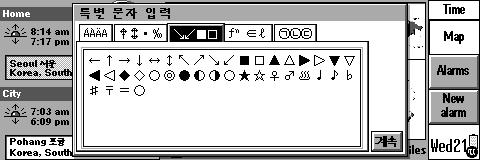
Code Entry
It is possible to enter a character given its code point in some encodings. For instance, the Hangul syllable "![]() " can be entered as "ac00" using the "UTF-8" encoding, as "b0a1" in "EUC-KR" encoding, or as "8861" in "Johab" encoding.
" can be entered as "ac00" using the "UTF-8" encoding, as "b0a1" in "EUC-KR" encoding, or as "8861" in "Johab" encoding.
Hanja:
This version of UniFEP is for Hangul only, and does not contain a Hanja font or Hanja dictionary.
The UniFEP engine, however, supports Hanja (it also supports Chinese and Japanese). Enfour will make Japanese, Chinesen and Hanja available from Enfour in the near future.
Definitions:
What is a FEP?
Front-End Processor. Asian languages use thousands of characters. These cannot be input via a standard keyboard. A front-end processor is software that intercepts user input, tranforms and passes complex scripts to the application below. Also known as Input Method.
What is EPOC?
EPOC or EPOC32 is the name for the Operating System developed by Symbian. UniFEP Light supports the ER5 release of EPOC used in Psion built devices.
What is ASCII?
ASCII is the basic Alphabet in computer form. It does not include accented European or Asian characters.
What is Unicode?
Unicode provides a unique number for every character for every language. This means multiple scripts and languages can be used at the same time in the same file.
What is UTF-8?
UTF-8 is an 8 bit representation of Unicode. It retains binary compatiblity with ASCII codes, EPOC ER5 applications and data. For Asian Characters this means three-bytes per character.
Limitations:
UniFEP Light is suitable for use with EPOC ER5 devices. It is NOT suitable for use with Psion Series 3 or 5, GeoFox, OSARIS, Ericsson R380 or Nokia 9290.
UniFEP will most likely not run at the same time as other localization solutions.
UniFEP loads fonts and input methods meaning that full backups can not be completed while UniFEP is running. Turn off Unicode display for backup proceedures.
UniFEP does support Hangul language file and folder names, but this may cause problems with desktop backup applications. It is recommended that only ASCII be used.
Printing in Asian languages requires special printer drivers. LQ Mode printer drivers will require printers with Asian language fonts pre-installed. "Print via PC" function of PsiWin is not possible for documents containing Hangul characters. Some third-party drivers offer UniFEP compatible printout.
UniFEP should work with all EPOC applications including those from third parties. Some applications may not support UniFEP input or display. This is caused by original developer's programming. Contact with the original developer is recommended.
Due to the functionality of UTF-8, certain characters may not display correctly. These include accented European characters and ellipse "..." often used in application menus. Existing data may have to be reinput to change any non-ASCII characters to UTF-8.
PsiWin and MacConnect do NOT have encoding conversion.
Language support is not enabled for SMS email, Phone (Revo), Comms(5mx) and Postcard (MC218).
Web requires the use of a free proxy server supplied by Enfour. Opera does not support Asian Lanugage display.