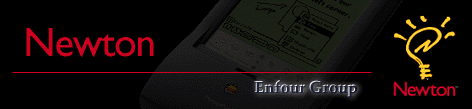
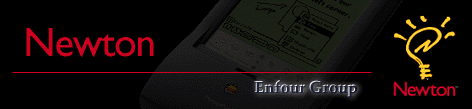 |
Release Notes for version 1.2.7 of the GoFetch Shell & NIE transportThis is a maintenance release to fix a bug with the eMate 300 when Newton Works is selected as the backdrop app and to support Kagi Registration using Flash Sheridan's Register App. You can also use the About box to send the appropriate URL to reach the GoFetch web page with NetHopper if it is installed.Packing List:
1.2.6 Release NotesGoFetch has a new home at <http://www.netins.net/showcase/smittie/gofetch>.This is another interim maintenance release to update the website and email addresses for GoFetch and to fix several reported bugs. There is another update coming soon, until then this version is good for 30 days for a trial period. This might get extended if the next version isn't completed in time, look on the website for more information. Please read the installation instructions that came with this version. There are a few changes if are already using 1.2.5r2. Thanks.
1.2.5 Release notesGoFetch 1.2.5 is a maintenance release designed to fix outstanding bugs, add requested features and to support new Newton hardware better. These notes will give you an idea of what has been fixed and/or changed in this release. GoFetch 1.2.5 does not add MIME compatibility to the transports. That is still upcoming in version 1.3.GoFetch 1.2.5 continues to work on MP120s and MP130s and it has been fully tested on the MP2000. The EMate 300 hasn't been as thoroughly tested but is expected to work without any problems. Unless otherwise noted, all changes have been applied to both the NIE and Shell versions of the transports. When you install GoFetch 1.2.5 you should adjust your Preferences again. GoFetch 1.2.5 sets your preferences to default because of new preferences added. Your registration will not be affected. If you aren't registered GoFetch 1.2.5 should give you a new trial period. Features new in 1.2.5:Improved Text HandlingIn previous versions of GoFetch it was possible to try and save large text messages to the Notepad. This would sometimes work but leave the note inaccesable from the Notepad, other times you would get an error. GoFetch 1.2.5 fixes this problem by breaking text messages into 4k notes when saving to the notepad. The change also fixes a problem when the notepad isn't the backdrop application. Automatic Email SchedulerA automatic email scheduler has been added to the Prefs view. You can use the scheduler to automatically send and receive mail at specified times and days of the week. When something is scheduled the Newton will attempt to connect using the last worksite and owner info used. No connection slip is created and the settings are the defaults set in the GoFetch Prefs.Maximum Messages PreferenceA new preference item has been added to GoFetch. You can now set a limit on the number of messages to process. There is now a "Maximum Messages" preference item. This limit is used whenever GoFetch needs to scan the messages in the server for retrieval or remote access. You can select from either the newest messages on the server or the oldest. If the "Save mailbox status" setting is checked then old messages are counted but not processed again, speeding up the check. You can use this in conjunction with "Check old mail" to limit the scan of old mail and save time. Note that this limit does not affect the total amount of memory used by the "Save mailbox status" when you have a large number of items left on the server. See the bug fix section for more info about out of heap errors.Dynamic Prompt for Shell AccessThe login script for the Shell transport now has a "Prompt" item that lets you create a login script that will prompt the user for some data to send to the server. This allows people with SecureID setups to enter a changing password when logging in. If you use the "Schedule" button with a login script that has a prompt, the login will eventually timeout and no mail will be sent or retrieved. The prompt is only needed by the GoFetch Dialup Setup since the NIE Internet Setup application has its own Prompt instruction(in NIE 1.1).Improved Mailbox Status CheckingCheck old mail has been redone. Before, it was confusing and inconsistent. Now, when Check old mail is set in the preferences the following algorithm is used. If you are using "Save mailbox status" then old messages are defined as any message that hasn't ever been retrieved, any message meeting the "Retrieve read mail" and "Retrieve unread mail" criteria and any item that was previously retrieved as remote. This allows you to get back any "Remote" items that you may have deleted. It also allows you scan old but already read mail that is left on the server. If in "Download mode" the messages that fit the retrieve options are downloaded. If in "Browse mode" the messages that fit the retrieve options are set to "Remote". If GoFetch already knows that a message doesn't fit the criteria, it is automatically skipped. If you aren't using "Save mailbox status" then any message meeting retrieve options is retrieved again.Plus Many other Features
Bug FixesThere have been a number of bugs reported with the GoFetch 1.2. Here is a list of bug fixes incorporated into GoFetch 1.2.5.Mailbox Status CheckingThere was an error with checking for mail with the following conditions: no mail on the POP server and the prefs setting was to not "Save mailbox status" (found in the Connection Options menu). This problem is fixed and this condition no longer produces an error.Scrolling Long MessagesScrolling a long message in the inbox resulted in the scroll stopping before the end of the message. There is an inherent limit to the amount of scrolling that can be done with a standard text view on a Newton. This limit is defined by about 32000 pixels. This limit still exists in GoFetch 1.2.5. It may be possible to work around this problem in the future but for now you won't be able to scroll more than about 100k of text, the total size depends on the font size.Scrolling SpeedThere was a bug in the scrolling of a text view. The total length of the message was being miscalculated as much smaller than the actual size. To speed up the scroll, GoFetch 1.2.5 no longer tries to determine the total length of the text, instead you can scroll past the end of the message. The only real change is that the down scroll arrow stays darkened instead of showing an outline when the end of message is reached. See the previous bug listing for a discussion of the scrolling limits in GoFetch 1.2.5.No "Subject:"There was a potential bug in the way that a reply to a received message without a subject header line was handled. I never verified the problem but a problem was reported so I changed the code to make it more robust in the condition that no "Subject:" header line was found. Please report any continued problems with this to <mailto: [email protected]>Saving Mail to NotesIf the notepad was not the backdrop application, and it wasn't open, then when you tried to "Save text to notes" from the in/out box you would get an error. The handling of "Save text to notes" has been completely redone and in the process this problem was removed. See the "New features" section for more info on the "Save text to notes" improvements.Large Number of Messages Left on ServerOut of heap errors when a large number of messages where left on the server. This bug has been largely fixed but if you have a very large number of messages on the server you could still see out of heap restart dialogs. There was a bug in the way the server database of messages (UIDL) was being handled. The list of messages was also left totally in the heap while it was in use. The bug has been fixed and with GoFetch 1.2.5 the list is kept mostly on the default store. Only a small portion of the list is now kept in the heap while the list is in use. For every 100 items left on the server you need about 3k of heap to manage it. There is a new feature to limit the total number of messages scanned by GoFetch but unfortunately the whole database is downloaded to the Newton even if it is not all used. In a future version I will attempt to remove the memory limits altogether.Handwriting RecognitionEditing of text in the routing slip and in the outbox, the handwriting mode was set to letter-by-letter instead of using the more forgiving word recognition modes. In addition the modes were sometimes set to do math & symbols which could cause recognition problems. All GoFetch text editing views now use the notepad standard fo recognizing text. This is represented by the [A] button in the lower left of all text edit views in 1.2.5. This mode supports all words, punctuation and symbols without adversly affecting word recognition.Servers that don't Support UIDLA server error complaining about unknown "UIDL" commands is eliminated. There are two optional POP server commands. "UIDL" generates a list of references to any mail left on the server. This command is used by "Save mailbox status" and to enable "Browse" mode. If the server replies with a error to UIDL now, GoFetch 1.2.5 automatically switches to don't "Save mailbox status" and to "Download" mode. The other optional command is "TOP" if this message produces an error then the "Retrieve unread mail" vs "Retrieve read mail" preferences are ignored.User Interface ImprovementsThe "Check old mail" preference in the "Connect Options" menu was confusing and inconsistent. Now old mail is scanned based on the "Retrieve read mail" and "Retrieve unread mail" settings and additionally any "Remote" items are scanned again. See the "New Features" section for more information.Skip Message SizeThere was a bug where a change to the "Skip Messages" size in the temporary options from the connect slip wasn't being honored.MP2000 Improvements
NIE and the Model 120Problems with NIE 1.1 and the MP120. As most people are aware, the MP120 has serious problems with the NIE. This problem was not fixed with NIE 1.1. While some people have been successful with the NIE and PPP many others have not. Here is a list of things to try if you want to get the MP120 working with the NIE. Even if you get it working however, you may find it frustrating since it is slow to access email. These limits are imposed by the NIE. The problems do not exist in the Shell version of GoFetch that does not use the NIE:Freeze or Remove ApplicationsFreeze or move as many apps as possible to a card and then remove the card, leaving only the following activly installed: NIEnabler, GoFetch NIE Transport, Internet Setup, GoFetch Setup.Use SLIP Access instead of PPPI have tested the NIE with a SLIP and it is more memory efficient. If you access to SLIP you might want to try it.Download, don't BrowseDon't use browse mode, use download mode. This allows you to have the inbox closed and only a single application (the notepad or whatever) open. I got better results this way but I still couldn't download all 20 messages in my inbox without error.Use an External ModemTry to use a PCMCIA modem and while you get past the Connect message eventually you will get a -60074 message. This is an undocumented error but probably means that the NIE couldn't get the system memory it needed. This worked the best. I used my desktop 28.8 and left the GoFetch NIE transport in download mode and was able to download all 20 messages without mishap.ResetReset the Newton often. Resetting frees up memory that may be reserved by applications.
Return |
| About Enfour | News | Products | Links |
Copyright © 1998 Enfour, Inc. |