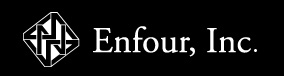Back-up, Save and Restore Bookmarks from the previous version of AHD5
NOTE: This will not be suitable for transfering bookmarks from the AHD4 or AH Deluxe app to the AHD5 application
Please click on the option to reveal the answer.
1. Using iTunes File Sharing
Connect up your iOS device to iTunes via the cable.
Select the "Apps" tab to view all apps.
At the end of the page there is the File Sharing area.
Find the app you wish to save the bookmarks from.
Select the two bookmark files shown inside the red circle below and save a copy onto your computer.
Alternatively, email these bookmark and folder files from the previous app to yourself via the export menu inside the app.

Now find the newest version of the same application in the File sharing area.
Select the "Apps" tab to view all apps.
At the end of the page there is the File Sharing area.
Find the app you wish to save the bookmarks from.
Select the two bookmark files shown inside the red circle below and save a copy onto your computer.
Alternatively, email these bookmark and folder files from the previous app to yourself via the export menu inside the app.

Now find the newest version of the same application in the File sharing area.
Ensure that the file names are exactly the same as the target new application.
Drag the previously saved bookmark files onto the file documents area.
Synch

Your bookmarks should now be copied across to the new application.
This will work for sharing bookmarks across different devices for the same application only.
NOTE: This will not work for sharing bookmark lists and folders for different applications.
2. Using a Third Party File Transfer Tool
Requires a desktop file manager application such as Macroplant's iExplorer 
This can be used in "demo mode" for free.
(Or the basic licence is just $34.99)
Connect up your iOS device to your computer via the cable.

Select Files tab and then Apps tab to view all apps.

Scroll down to find the app you wish to transfer the bookmarks from.
(in this example it is Oxford Deluxe)
Open up Documents and highlight the .bookmarks and .bookmarkFolder files for both ODE and OTE sides of the application.
NOTE: Do not alter or change any other files inside the structure of the app as this will cause the app to malfunction.

Right click (or option click) or just drag these files to a safe place on your computer.


Now find the new Oxford Deluxe (InApp) application and drag the bookmarks and folders into the Documents area of this app

You will get a dialog pop-up. Select Replace for each file type or use the "Apply to All" option.

The bookmarks from the previous app will now be restored into the new version of the app.
NOTE: Do not alter or change any other files inside the structure of the app as this will cause the app to malfunction.

This can be used in "demo mode" for free.
(Or the basic licence is just $34.99)
Connect up your iOS device to your computer via the cable.

Select Files tab and then Apps tab to view all apps.

Scroll down to find the app you wish to transfer the bookmarks from.
(in this example it is Oxford Deluxe)
Open up Documents and highlight the .bookmarks and .bookmarkFolder files for both ODE and OTE sides of the application.
NOTE: Do not alter or change any other files inside the structure of the app as this will cause the app to malfunction.

Right click (or option click) or just drag these files to a safe place on your computer.


Now find the new Oxford Deluxe (InApp) application and drag the bookmarks and folders into the Documents area of this app

You will get a dialog pop-up. Select Replace for each file type or use the "Apply to All" option.

The bookmarks from the previous app will now be restored into the new version of the app.
NOTE: Do not alter or change any other files inside the structure of the app as this will cause the app to malfunction.